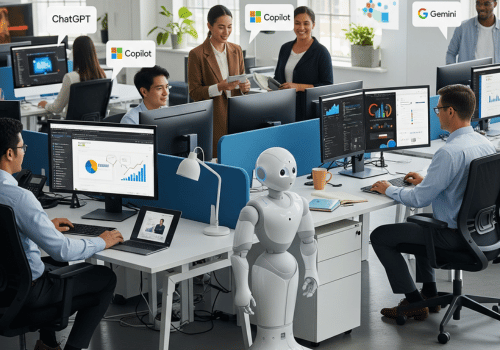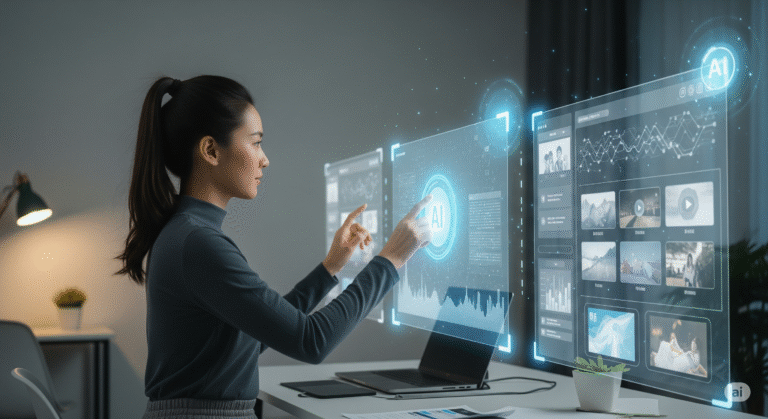Artificial Intelligence is no longer just a buzzword—it’s your new, built-in colleague. Integrated directly into the Microsoft Office suite you use daily, tools like Copilot are fundamentally changing our workflows. Moving beyond simple automation, these AI assistants can now reason over your data, draft sophisticated content, and uncover insights in seconds.
This guide will provide practical, advanced use cases to help you master these tools and transform your daily grind into a seamless, intelligent workflow.
1. Mastering Communication: Outlook & Teams
Your inbox and meeting schedule are the command center of your workday. AI can turn them from a source of stress into a streamlined engine for collaboration.
In Microsoft Outlook
- Intelligent Drafting: Go beyond basic replies. AI can adopt specific tones and include complex details.
- Use Case: You need to chase a delayed payment from a client without sounding aggressive.
- Prompt:
Draft a polite but firm email to [Client Name] regarding overdue invoice #INV-2025-789. Reference our payment terms (Net 30) and ask for an estimated payment date.
- Thread Summarization for Briefings: Before a meeting, get a quick summary of all prior communication.
- Use Case: You have a project call in 5 minutes and need to recall the latest decisions.
- Prompt:
Summarize my email exchange with [Team Member Name] about the 'Q4 Marketing Campaign'. List all pending action items and unresolved questions.
- Scheduling and Preparation: Let AI handle the logistics and prepare you for what’s next.
- Use Case: You’re organizing a cross-departmental workshop.
- Prompt:
Find a 90-minute slot next Tuesday for a workshop with the Sales and Product teams. Once scheduled, draft an agenda based on our shared "Project Phoenix" OneNote document.
In Microsoft Teams
- Intelligent Meeting Recaps: Never miss a detail, even if you were double-booked.
- Use Case: You missed the first half of a critical project sync.
- How it works: Copilot in Teams automatically transcribes meetings. After the call, you can ask it questions.
- Prompt:
What were the main decisions made in the first 30 minutes of the meeting? Were any new deadlines set? @mention anyone who was assigned a task.
- Live Translation: Bridge language gaps in real-time.
- Use Case: You are on a call with international stakeholders.
- How it works: Enable live captions and translation to see what everyone is saying in your preferred language.
2. Redefining Content Creation: Word & PowerPoint
From initial idea to final presentation, AI is your partner in creating polished, impactful documents and slides.
In Microsoft Word
- Generate Comprehensive First Drafts: Overcome the blank page by providing AI with a rich context.
- Use Case: You need to create a formal standard operating procedure (SOP) document.
- Prompt:
Write a Standard Operating Procedure for employee expense reporting. Include sections for Purpose, Scope, Step-by-Step Process (from receipt submission to reimbursement), Policy Guidelines (e.g., spending limits for travel), and Contact Person.
- Transform and Restructure Content: Effortlessly repurpose information.
- Use Case: You have a long, narrative-style report that needs to be more scannable.
- Prompt:
Take the 'Key Findings' section of this document and convert it into a two-column table. The first column should list the finding, and the second should list the recommendation.
- Reference Other Files: AI can pull in information from other documents to enrich your current one.
- Use Case: You are writing a project proposal and need to include financial data.
- Prompt:
Write an executive summary for this project proposal. Pull the key financial projections from the attached Excel file named 'Q4_Projections.xlsx' and the primary goals from the PowerPoint presentation 'Strategy_Deck.pptx'.
In Microsoft PowerPoint
- Create Presentations from Outlines: Instantly turn your ideas into a structured slide deck.
- Use Case: You’ve brainstormed an outline in a meeting and want to visualize it quickly.
- Prompt: `Create a presentation from this outline:
- Introduction: The current market challenge.
- Our Solution: Introducing ‘Project Atlas’.
- How it Works: A three-step process.
- Key Benefits: Efficiency, Cost Savings, Innovation.
- Next Steps: Pilot program timeline.`
- Generate Custom Imagery: Bring your slides to life without searching stock photo sites. And for a bit of fun, you could even create a unique mascot for your team!
- Use Case: You need a specific visual for a slide about global logistics.
- Prompt:
Create an image of a network of glowing lines connecting major cities on a photorealistic globe. - Prompt (Creative):
Generate a friendly, professional robot character to use as a mascot for our IT support team's internal communications.
- Generate Speaker Notes: Prepare for your presentation with tailored talking points for each slide.
- Use Case: You have your slides ready but need to flesh out your script.
- Prompt:
For each slide in this presentation, generate concise speaker notes that explain the key message in a compelling way.
3. Unlocking Data Insights: Excel
AI in Excel democratizes data analysis, allowing you to ask complex questions in simple language.
- Advanced Data Analysis: Interact with your data as if you’re talking to a data analyst.
- Use Case: You want to find the root cause of a sales dip.
- Prompt:
In the 'SalesData' sheet, highlight any rows where sales are more than 2 standard deviations below the quarterly average. Correlate this with the 'MarketingSpend' column. Is there a relationship?
- Formula Generation and Explanation: Build complex formulas without knowing the syntax and understand existing ones.
- Use Case: You’ve inherited a complex workbook and don’t understand a key calculation.
- Prompt:
Explain the formula in cell K23 in plain English, step-by-step.
- Forecasting and Trend Identification: Look into the future based on your historical data.
- Use Case: You need to prepare inventory for the next quarter.
- Prompt:
Based on the sales data from the last two years, create a forecast for the next six months and visualize it with a line chart, including a confidence interval.
By weaving these AI-powered techniques into your daily habits, you’re not just working faster—you’re working smarter. Start with one or two of these use cases this week and discover how much more you can achieve.