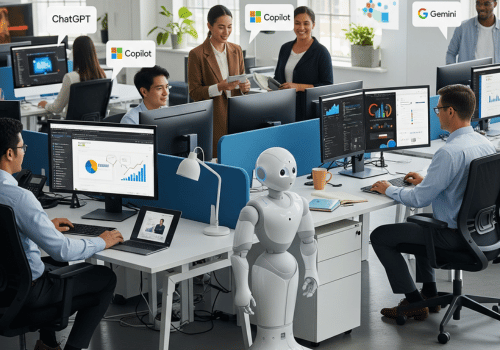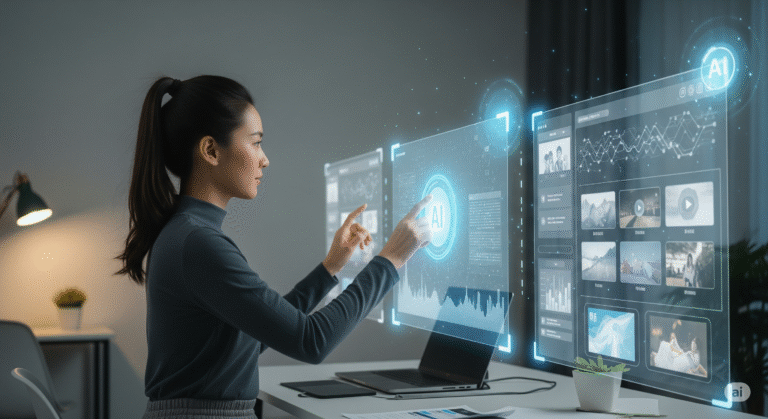A powerful feature within Google’s Gemini, “Gems” allows users to create their own custom AI assistants tailored to specific tasks and areas of expertise. This functionality transforms the general-purpose Gemini into a personalized tool that can act as anything from a dedicated writing coach to a knowledgeable research assistant.
What Exactly Are Gems?
Think of Gems as specialized versions of Gemini that you personally instruct and customize. By providing a “Gem” with a specific set of instructions, you can define its persona, the tasks it should perform, the context it should consider, and the format of its responses. This enables you to have a dedicated AI expert on hand for recurring or specialized tasks, streamlining your workflow and receiving more relevant and nuanced answers.
For example, you could create a “Gem” to:
- Act as a specific professional: A “Legal Brief Analyst” Gem could be instructed to summarize legal documents in a particular format, while a “Social Media Post Generator” Gem could create content in your brand’s specific tone of voice.
- Be an expert in a niche topic: You could create a “Vintage Film Expert” Gem that can answer detailed questions about classic cinema or a “Personalized Fitness Coach” Gem that provides workout suggestions based on your goals.
- Automate repetitive tasks: A Gem could be designed to format your weekly reports, draft routine emails, or brainstorm ideas based on a consistent set of criteria.
How to Create and Use Your Own Gems
Creating and utilizing your own Gems is a straightforward process within the Gemini web application.
Creating a Gem:
- Navigate to the Gems Section: In the Gemini web interface, you will find a section dedicated to “Gems.”
- Start a New Gem: Select the option to “New Gem.”
- Name Your Gem: Give your Gem a descriptive name that reflects its purpose.
- Provide Detailed Instructions: This is the most crucial step. In the instructions field, clearly outline how you want your Gem to behave. Be as specific as possible regarding its persona, the information it should draw upon, the style of its responses, and any particular formats it should follow. You can even provide it with background information or documents to enhance its knowledge base.
- Save Your Gem: Once you are satisfied with your instructions, save your Gem.
Using Your Gem:
Once created, your custom Gem will be available in your list of Gems. To use it, simply select it from the menu. You can then begin a chat session, and the Gem will respond according to the unique instructions you provided during its creation.
Refining Your Gem:
The power of Gems lies in their adaptability. If you find that your Gem’s responses aren’t quite right, you can easily go back and edit its instructions to refine its performance over time. You can also upload files to give your Gem more specific context for its tasks. For an extra layer of assistance, you can even use the main Gemini model to help you draft and improve the instructions for your Gem.
This innovative feature is available to users with Gemini Advanced, Business, and Enterprise subscriptions, offering a significant step towards a more personalized and efficient AI experience.